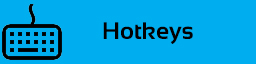Hotkeys
From Litcube's Universe
Hotkeys help you do things faster when you need them quick. There's lots of them in Litcube's Universe.
Hotkeys Found in Vanilla Section of Controls Menu
- Hide sidebar: This command will make the sidebar disappear completely. You can still interact with it, but the main bar will not be there.
- Saturn Complex Hub: Context menu, selected in property or sector menu
- Dockware Manager: Context menu selected in property or sector menu
- Music volume: Change the music volume with hotkeys
- Stock exchange: Bring up the new stock exchange
- Script hotkeys: Dozens of hotkeys to run scripts
- Save: The new save hotkey saves the game in the next slot
- Transfer credits to station: For all stations with the parameter allow station transfer enabled, the amount of low water mark set in the Player Console will be transferred from your account to said station's account.
- Transfer credits from station: Transfers credits from all stations to player account.
Hotkeys Found in Extensions Section of Controls Menu
- Activate Emergency Retreat Drive: Engages the Emergency Retreat Drive, if installed on your ship.
- Activate Remote System Control: If your ship has Remote System Control installed, it will claim targeted ships closer then 4Km.
- Display target type: Displays some information on currently selected ship including "rare" information (means sold or not).
- Fire chaff: Launches a chaff at an incoming missile.
- Flag ship for tug: Flags currently selected ship to be tugged by any ships you have running the Tug command. Pressing this a second time un-flags the ship.
- Jump to home point: If you have a favorite place in the Universe from where you like to quietly run your empire, this will jump you there via the sector centre. Position and orientation are set from the Player Console. Simply move your player ship to the spot you want to set and then chose the command from the player console.
- MLCC console: Brings up the MLCC console. See: MLCC.
- MLCC go code: "Go! Go! Go!" for your MLCC ships. See: MLCC.
- No HUD screenshot: Takes a screenshot without the HUD.
- Player Console: Opens the player console menu, a useful suite of reports and tools.
- QLaser config get I: Saves config including installed lasers and turret commands to slot 1.
- QLaser config get II: Saves config including installed lasers and turret commands to slot 2.
- QLaser config set I: Loads turrets with lasers and commands from config slot 1.
- QLaser config set II: Loads turrets with lasers and commands from config slot 2.
- Quick shuttle fuel go: Activates your fuel quick shuttle.
- Quick shuttle fuel home: Sends your fuel shuttle back to its homebase
- Quick shuttle reap go: Activates your reap quick shuttle.
- Quick shuttle reap home: Sends your reap quick shuttle to its homebase.
- Save: Saves your game in the next slot and loops back to slot one when it reaches 10.
- Show in property menu: Security: Toggles the property menu display of all ships with Security in their name (MLCC ships, for example).
- Show in property menu: UT: Toggles the property menu display of all ships with UT in their name (Universal Trader ships, for example).
- Target nearest enemy: Does what it says, instantly.
- Target nearest flying ware: Does what it says. However, if you hit it again while you still have the nearest ware targeted, and you have a transporter device, you'll transport the ware to your cargohold
- Target nearest unclaimed ship: Does what it says. As long as it's within player property scanner range.